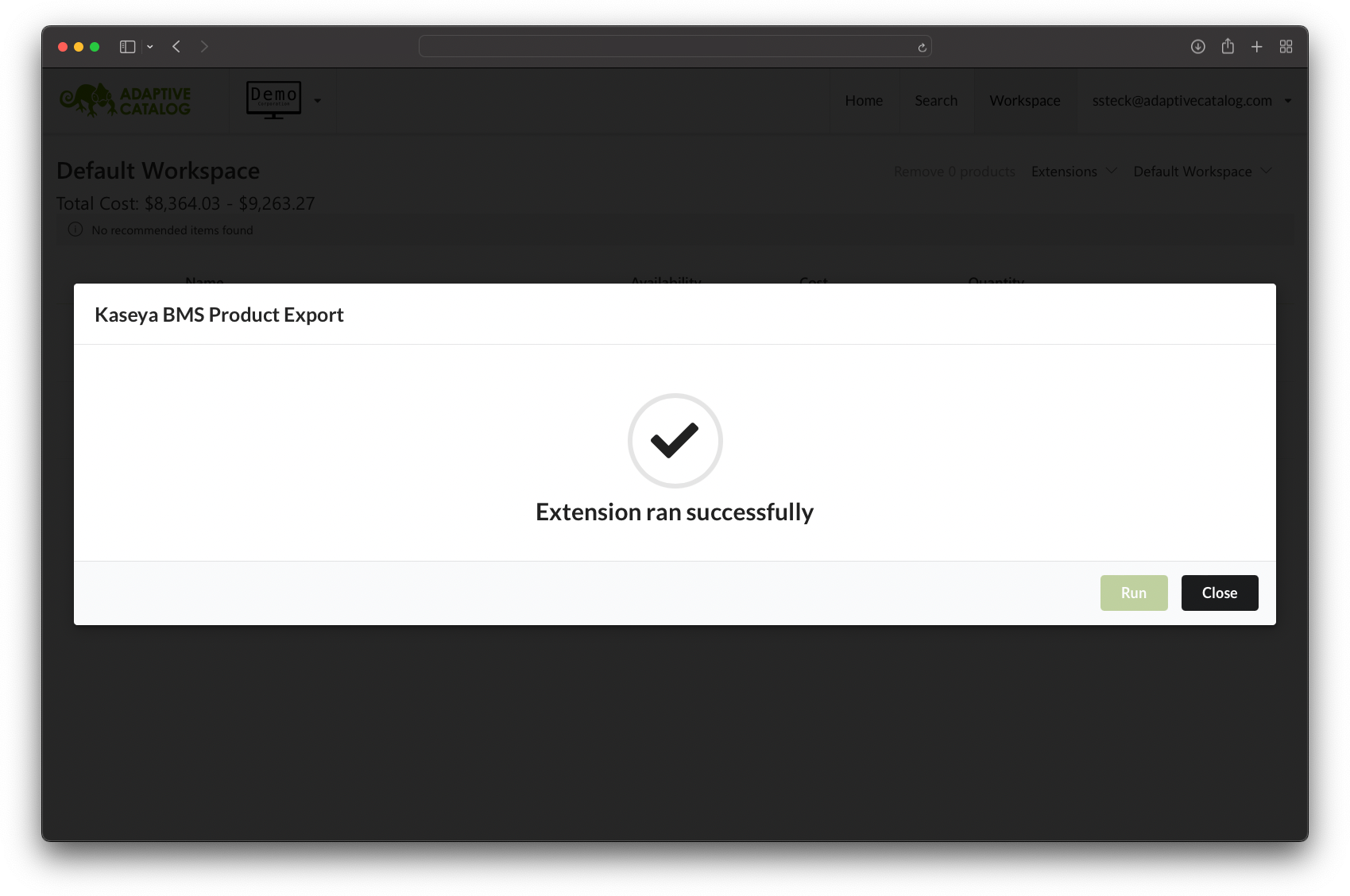Kaseya BMS Product Export
Overview
The Kaseya BMS Product export extension allows you to create products in your Kaseya BMS system linked to Adaptive Catalog. You can then pull these products into quotes or opportunities or use them when pushing into opportunities from the Kaseya BMS Quote Export extension.
Setup
For the most up to date instructions on creating security roles & API users, please reference the Kaseya BMS documentation.
Create a Security Role
In Kaseya BMS, navigate to Admin → Security → Roles.
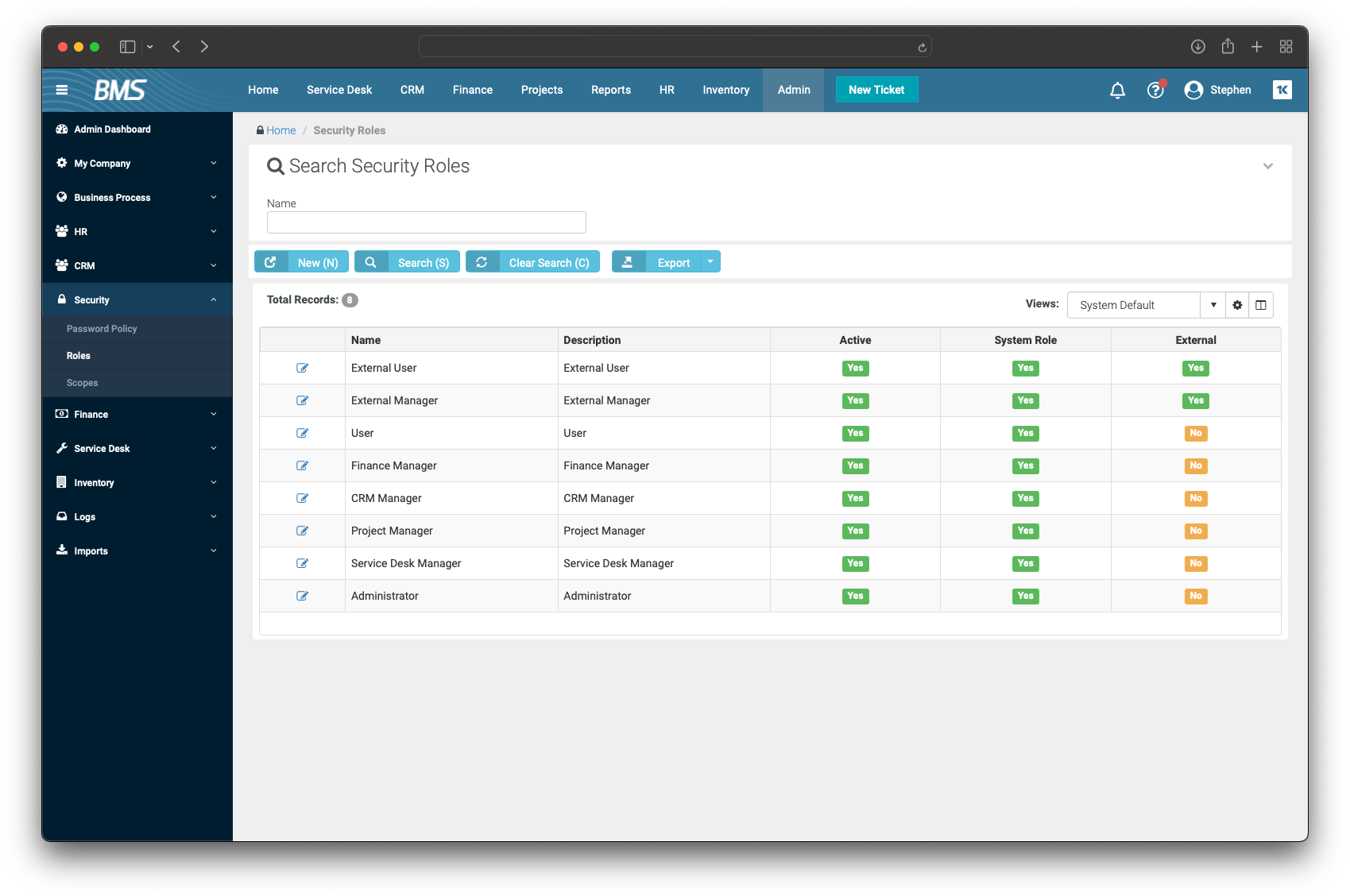
Click the New button to create a new Security Role
Title the role “Adaptive Catalog Role and give it a description identifying that it is for the Adaptive Catalog integration.
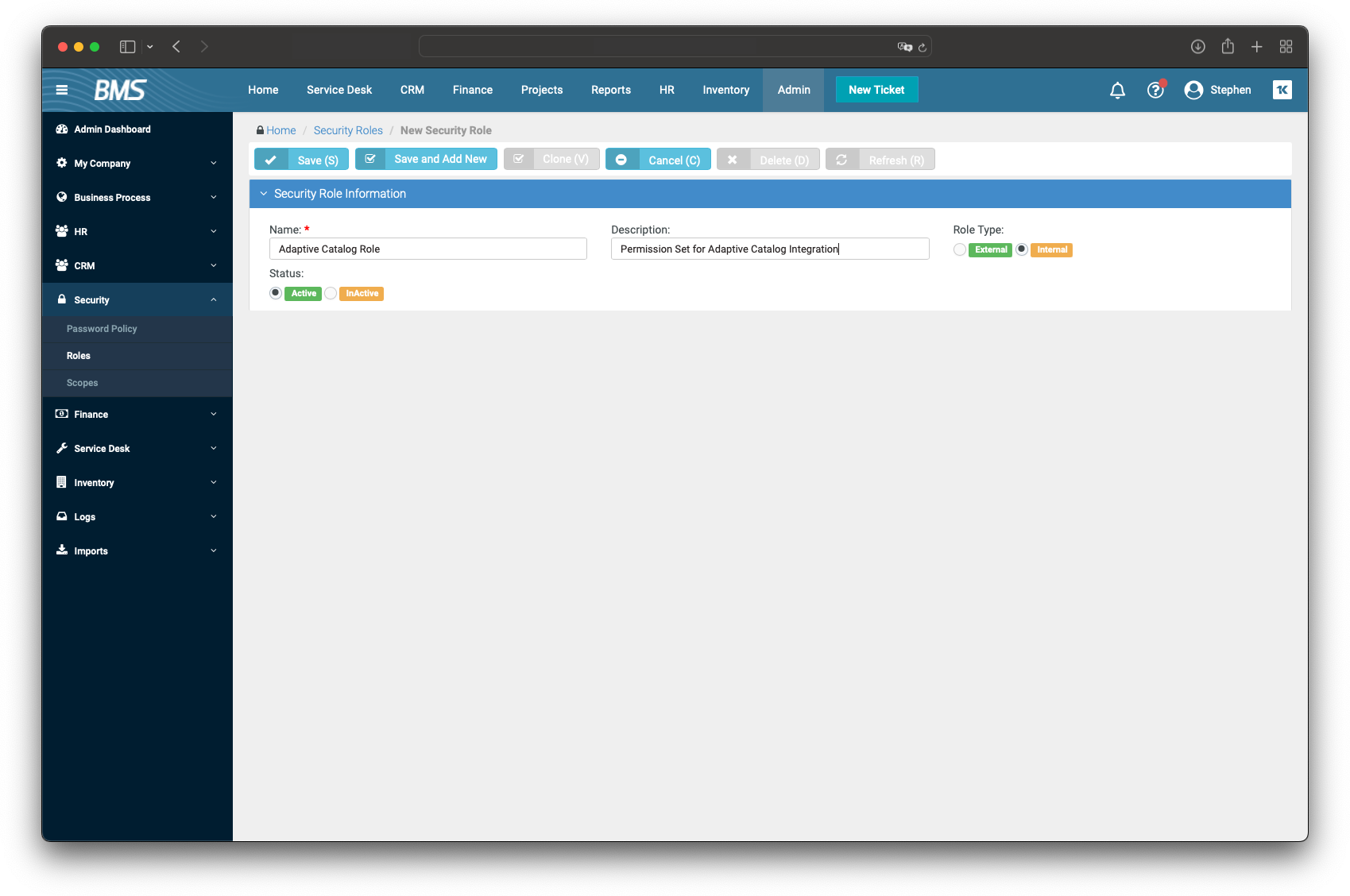
Under CRM grant “View” for everything and “Modify” for Opportunities, Quotations, Quotes, Product Quotations, Bundles, and Sales Orders.
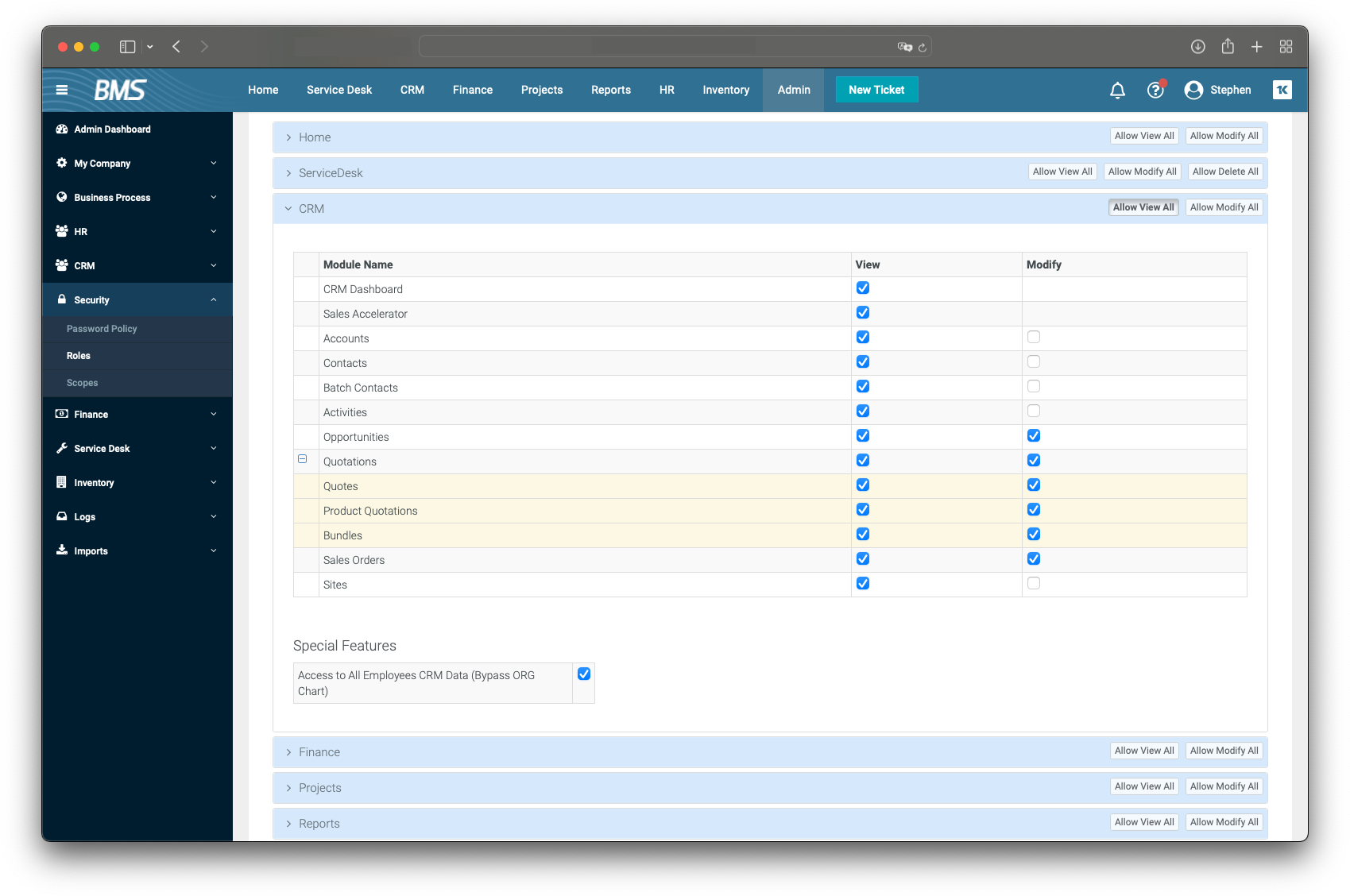
Check the Allow access to All Employees CRM Data (bypass ORG Chart) under Special Features.
Under Inventory grant “Modify” for everything.
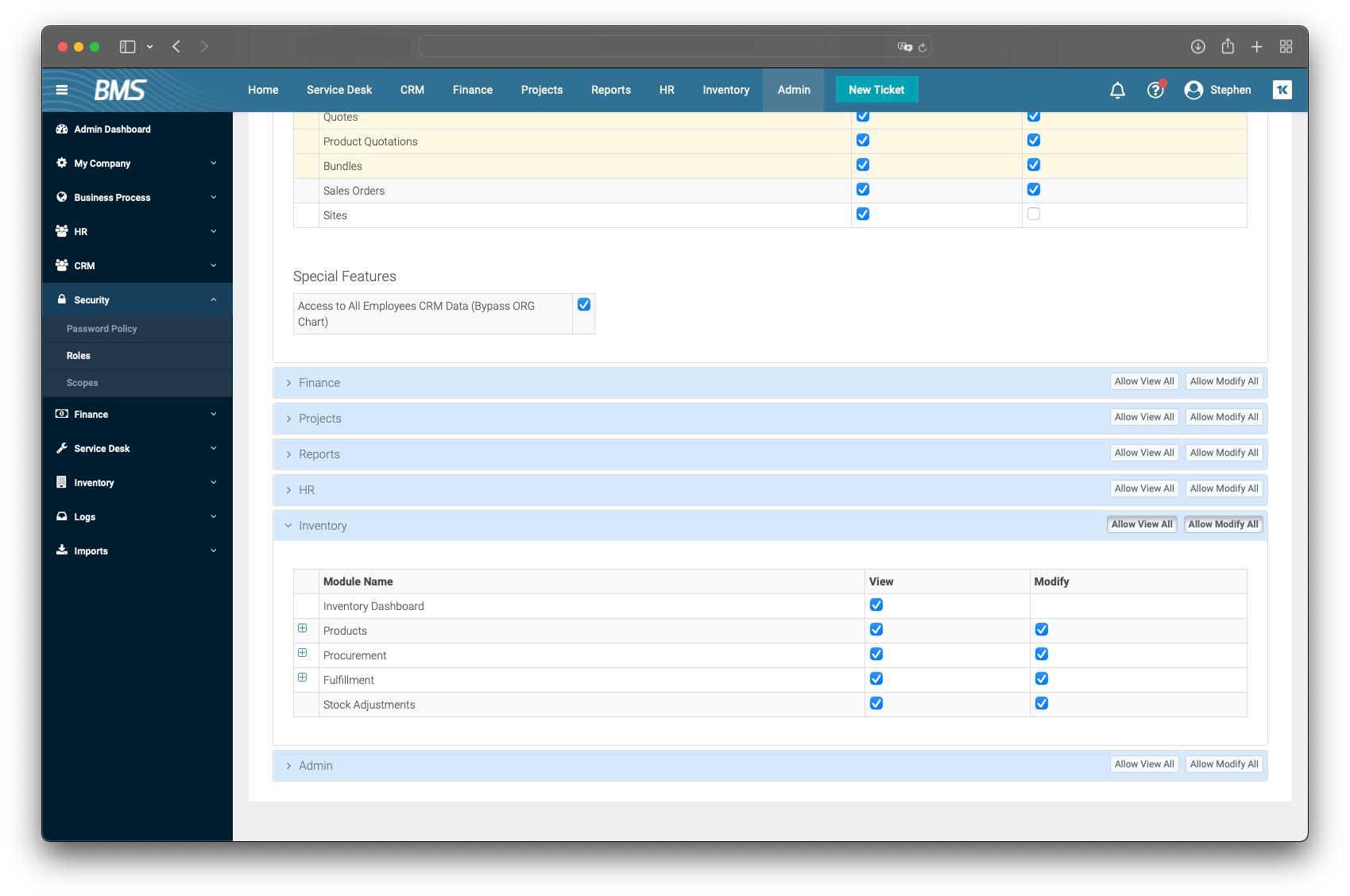
Save the role
Create an API User
In Kaseya BMS, click on the HR → Employees section.
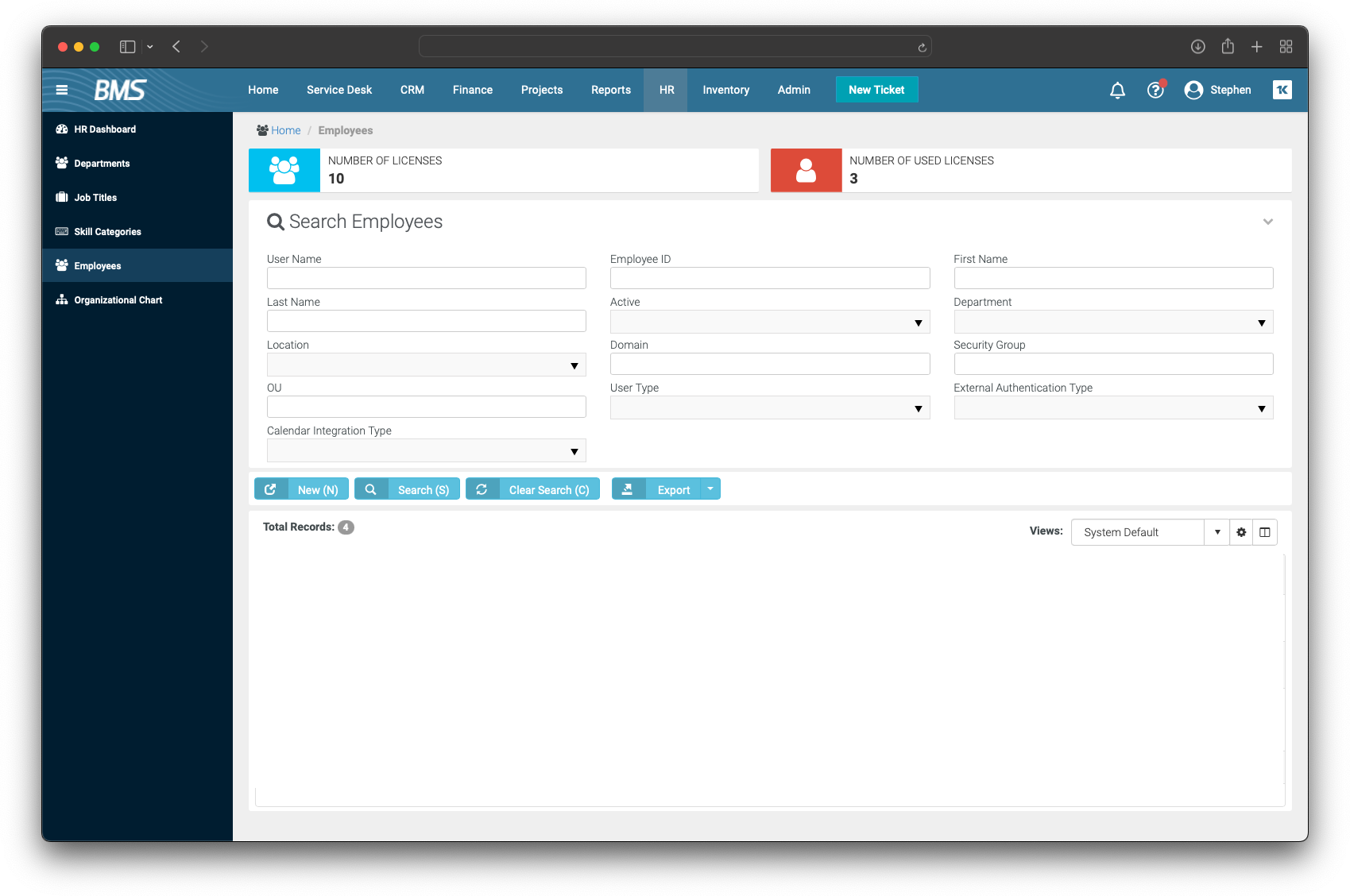
Click the new button to create a new user.
Enter “AdaptiveCatalog” into the User Name and “adaptivecatalog” under the Emp ID field. Set Security Roles to “Adaptive Catalog Role” and User Type to “Api Employee”. The remaining fields can be set to whatever makes sense for your organization. Ensure you have access to the email address entered.
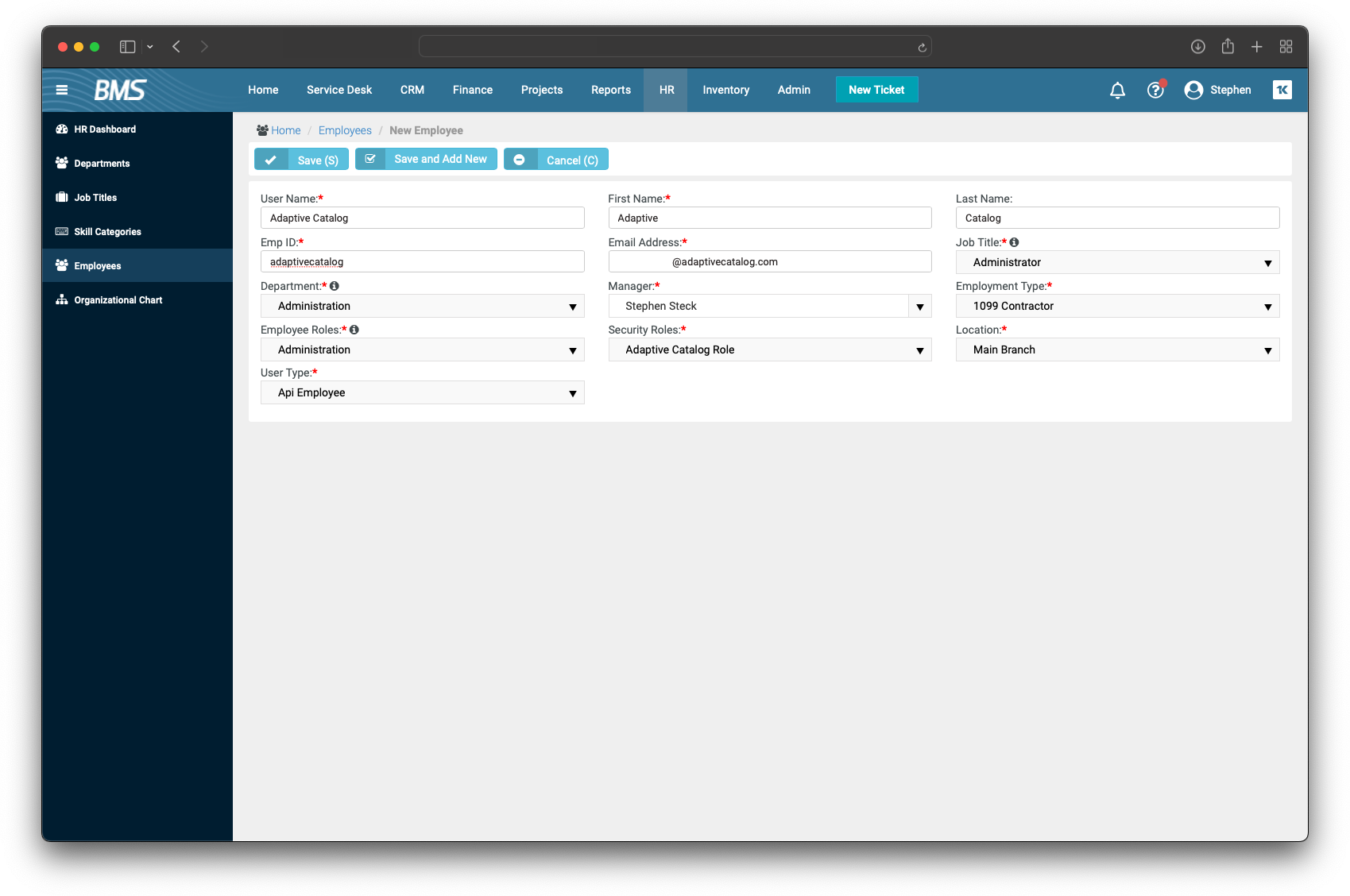
The email address provided will receive an email to set the password. Make sure you save the password somewhere secure.
Adaptive Catalog Extension Installation
Inside Adaptive Catalog, navigate to Settings → Extensions
Click the Install button to add a new extension
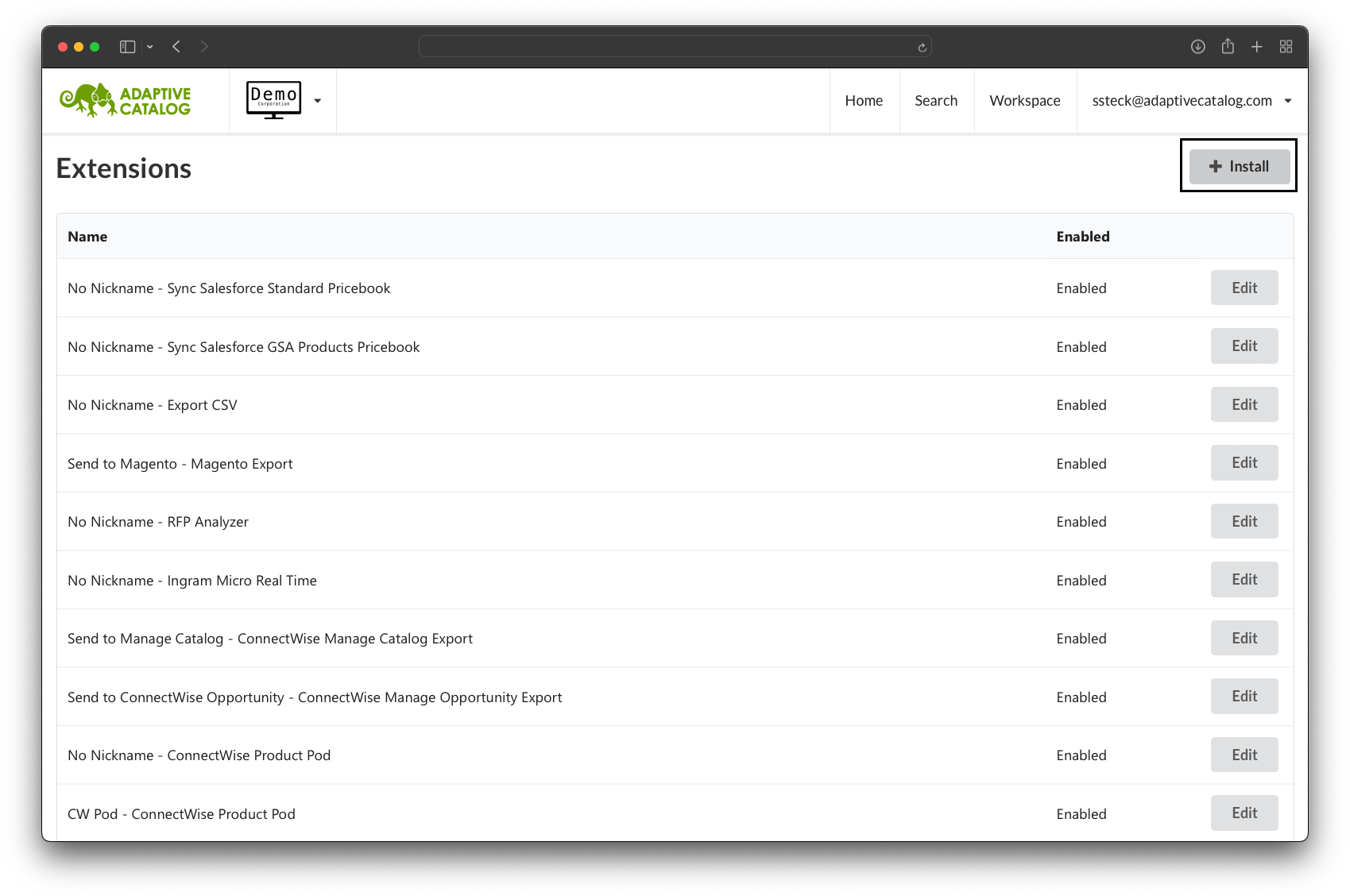
Find the Kaseya BMS Catalog Export extension and click Install
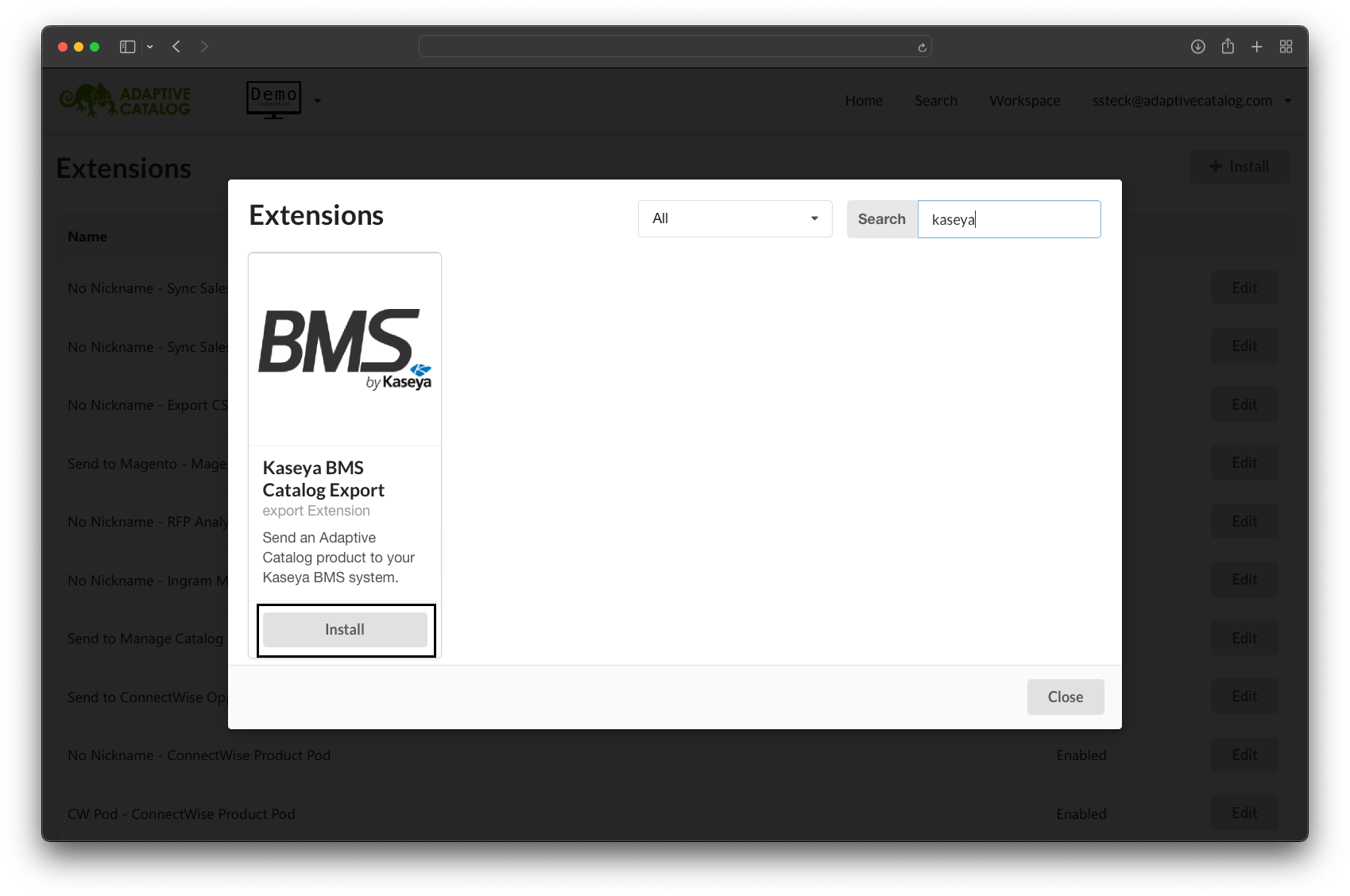
Fill out the required fields using the data from the API user. Your URL should be something like
bms.kaseya.com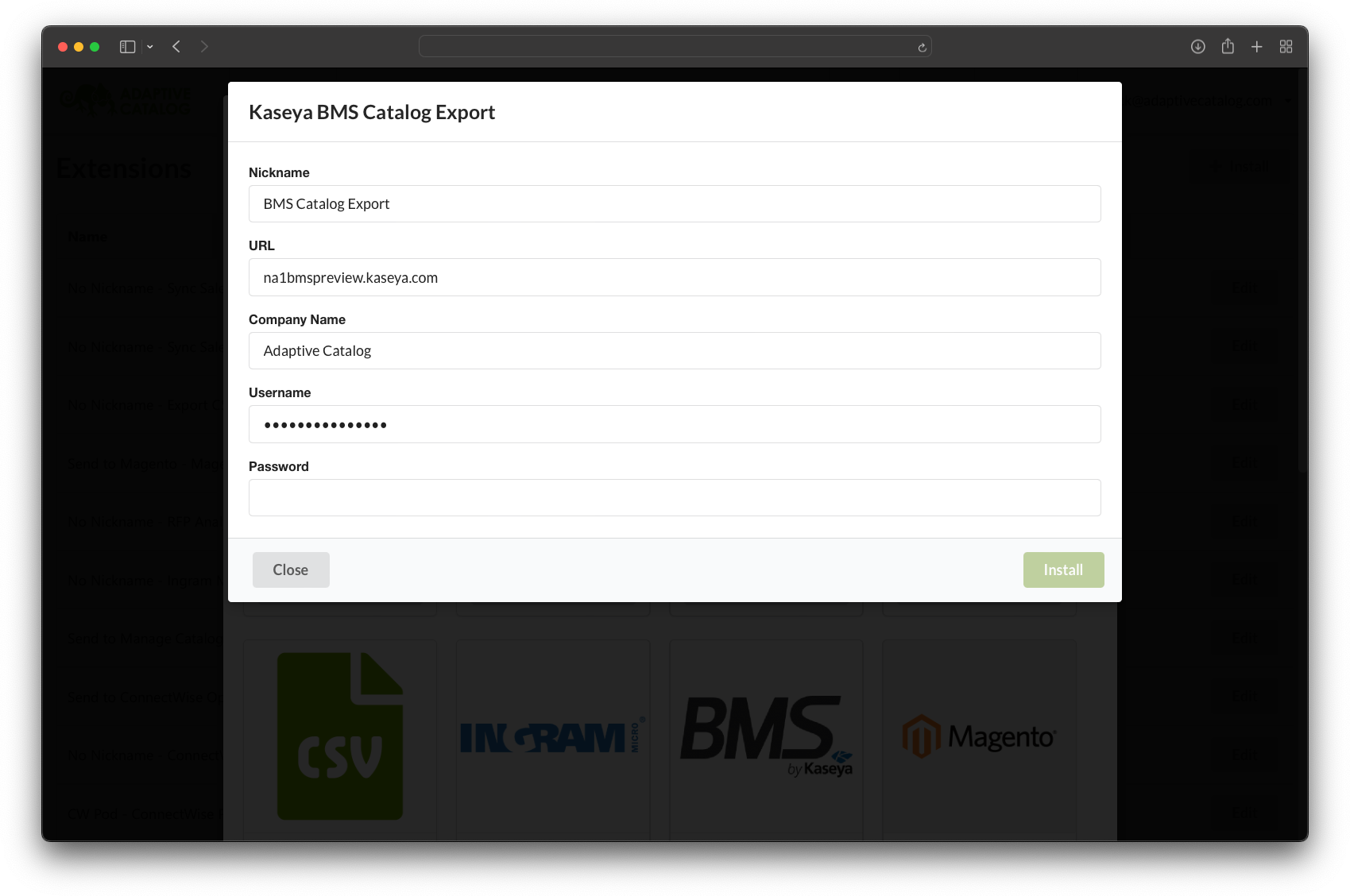
Click the Install button to add the extension.
Using the Extension
From a workspace click Extensions → Kaseya BMS Product Export (or the nickname you gave the extension during setup).
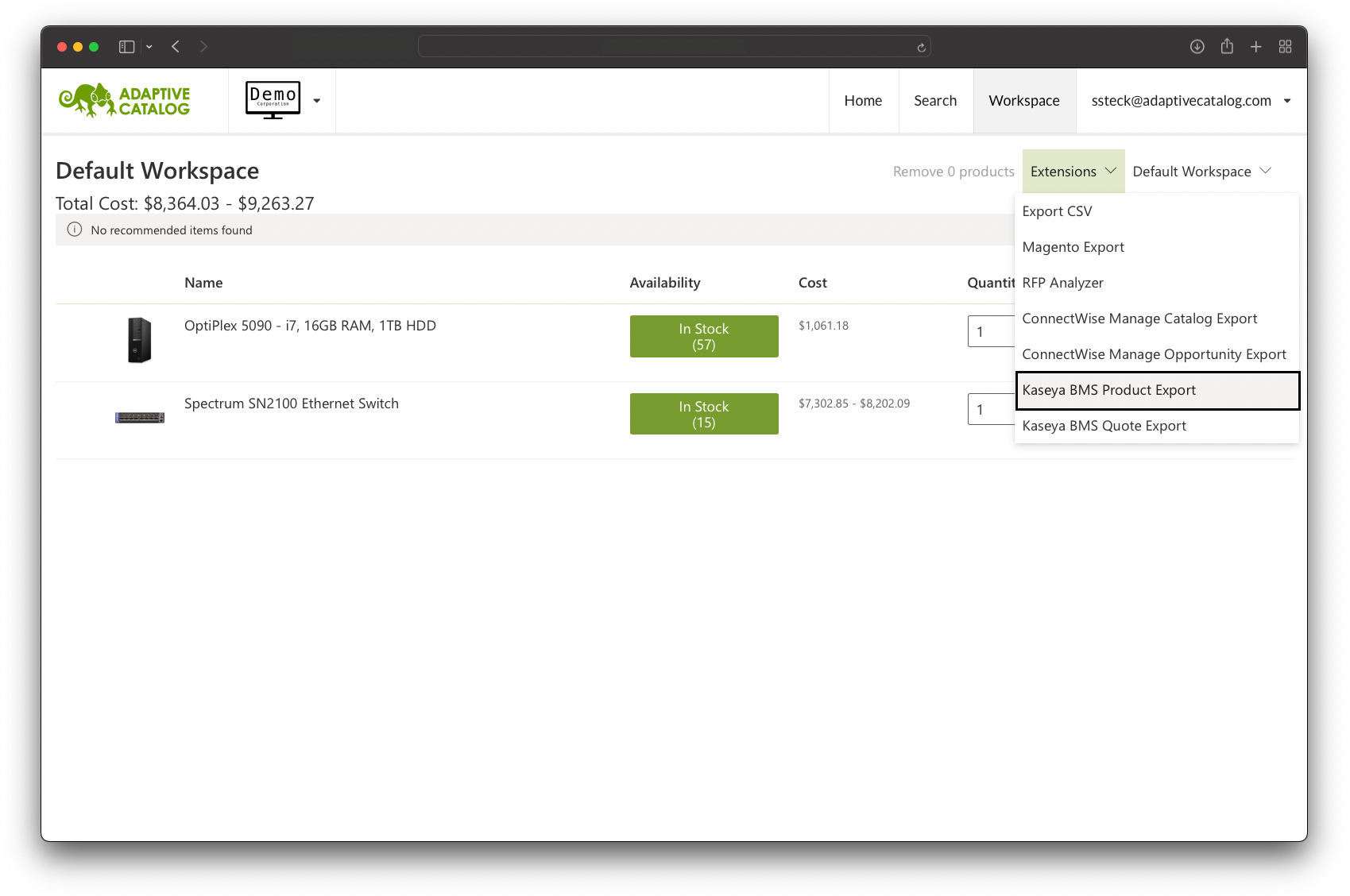
Select a product category for each product (these will automatically pull from your BMS system) and click the Run button.
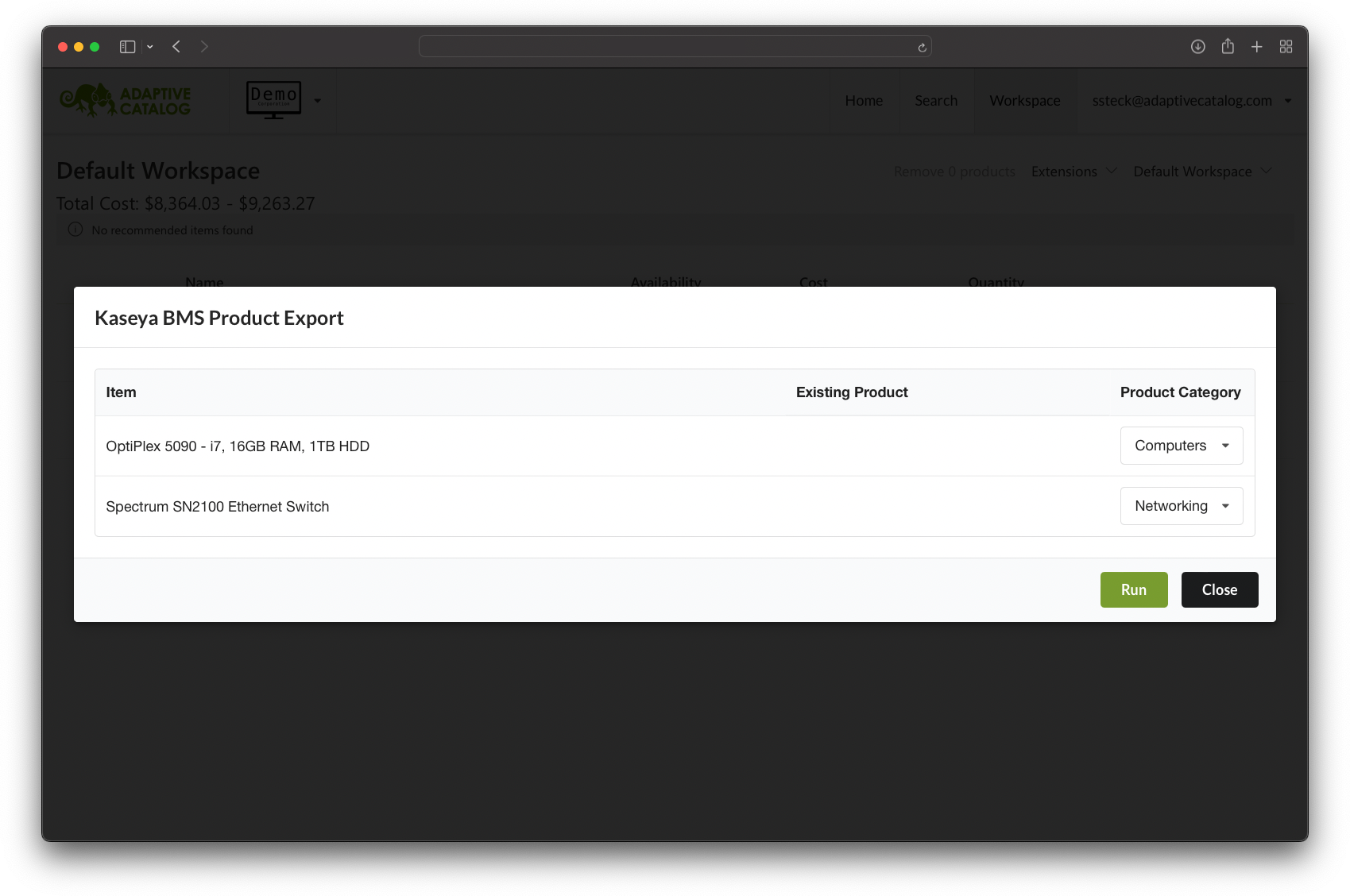
You should then see a message “Extension ran successfully”. The products have now been created in your BMS system and linked with Adaptive Catalog.